How to set up PPTP on Android Nougat
Here are the steps you should follow:
- Swipe down and go to “Settings” (1).
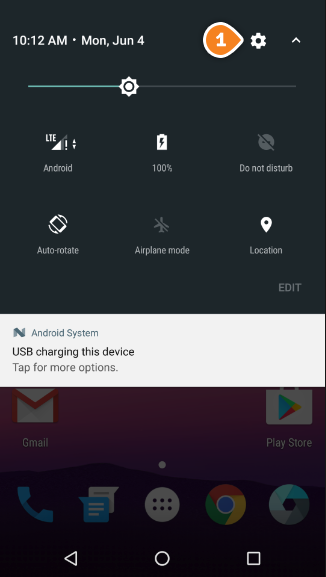
- Tap on “More” (2).
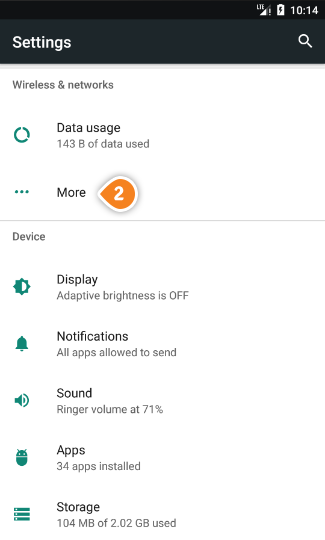
- Tap on “VPN” (3).
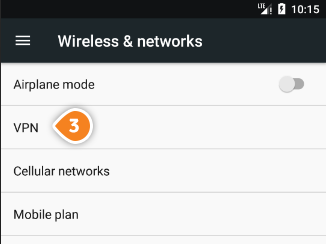
- Tap on “+” sign (4).
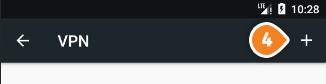
- If may be asked to set a lock screen PIN. Tap on “OK” (5) and set the PIN.
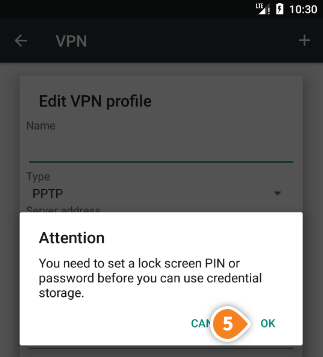
- Edit the VPN profile.
In the “Name” field (6) enter a name for the connection you are creating.
Select “PPTP” for the “Type” drop-down menu (7).
In the “Server address” field (8), type the IP address of the VPN server you want to connect to.
To find the entire list of all available servers, sign in to your account on our website, go to “Setup” -> “VPN Servers“. If you don’t have a SirVPN account, you can try our services.
Tap the “Save” button (9).
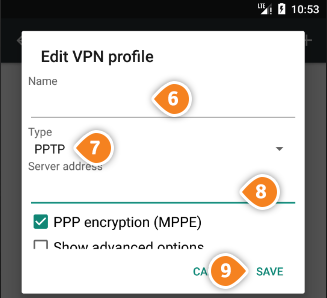
- To connect, tap on the newly created connection, enter your VPN username (10) and VPN password (11).
To find your VPN username and password, sign in to your account on our website, go to “Setup” -> “VPN Username & Password“. If you don’t have a SirVPN account, you can try our services.
Tap on “Connect” (12).
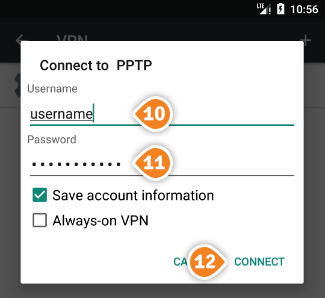
- To end the VPN session tap on the active VPN profile and tap “Disconnect”.