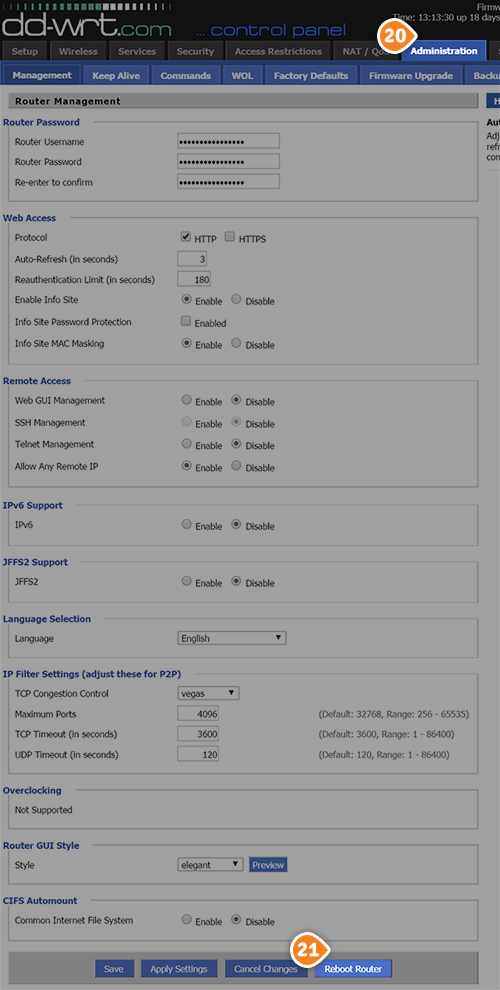How to set up L2TP on DD-WRT Routers
Here are the steps you should follow:
This tutorial will show you how to set up L2TP VPN on DD-WRT Routers using the SirVPN services. If you don’t have a SirVPN account, you can try our services.
To setup L2TP VPN on DD-WRT router you will have to flash your router with DD-WRT firmware and set router local IP address as 192.168.1.1. Also, verify if you are able to connect to Internet via Wi-Fi from your DD-WRT router. Also, we recommend to check if your network configuration and ISP allow L2TP/IPsec connections on on your PC or Mac.
Connect to your router. To do that you have to enter the following address in your browser: http://192.168.1.1. Also, if you are connected to your router via Ethernet, set your network connection to obtain the IP address automatically.
- Go to “Setup” tab and and choose “Basic Setup” (1).
Then fill the fields and check the radio buttons with the following settings:
“Connection Type” – choose “L2TP” (2).
“Gateway (L2TP server)” (3) – type the IP address of the SirVPN server you want to connect to.
To find the entire list of all available servers, sign in to your account on our website, go to “Setup” -> “VPN Servers“. If you don’t have a SirVPN account, you can try our services.
In the “Username” (4) and “Password” (5) fields type your VPN username and password.
To find your VPN username and password, sign in to your account on our website, go to “Setup” -> “VPN Username & Password“. If you don’t have a SirVPN account, you can try our services.
“Use DHCP” – choose“Yes” (6).
“Optional Settings” compartment:
“MTU” – change it to “Manual” (7) and type the value 1460 (8) in the next field. “STP” (9) – set it to “Disable”.
“Network setup” zone:
“Local IP Address” – enter the IP address for the DD-WRT access point (10). Note: if this is the second router then you have to set a different Local IP address then your main router.
“Network Address Server Settings (DHCP) zone:
“DHCP Type” (11) – choose “DHCP Server”.
“DHCP Server” (12) – choose “Enable”.
Verify all the settings and make sure that everything looks exactly like in our screenshot.
Click on “Apply settings” button (13).
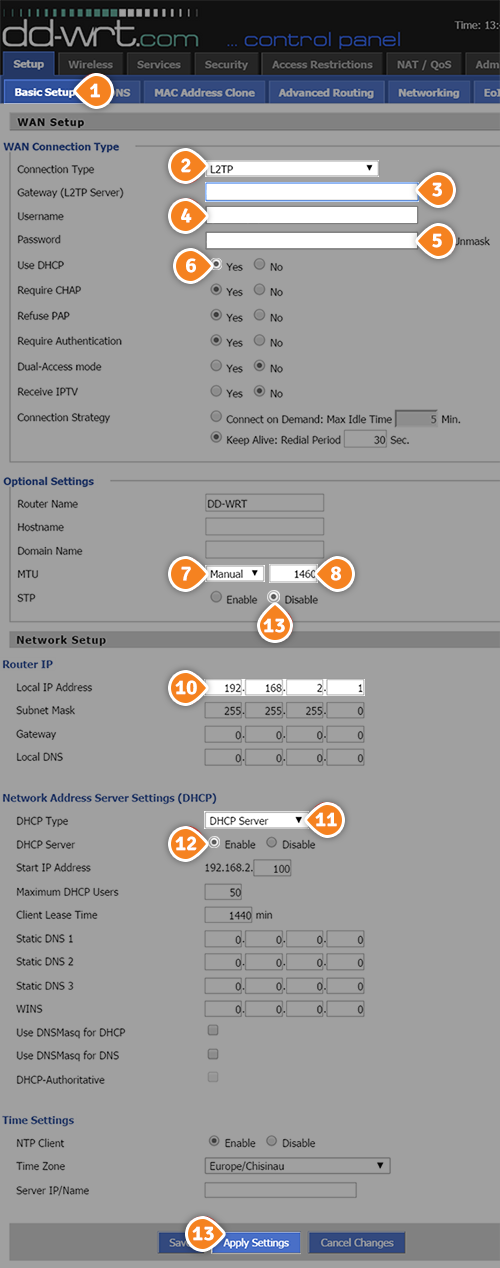
- Go to the “Security” tab (14) and choose “Firewall” (15). Then, set “SPI Firewall” to “Disable” (16).
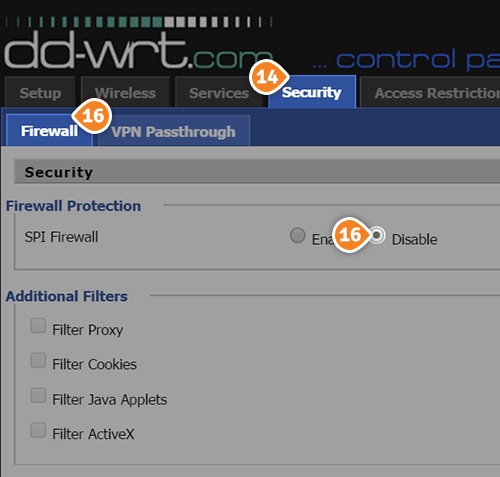
- Now go to “VPN Passthrough” (17) and choose “Enabled” next to “PPTP Passthrough” (18). Then click on “Apply settings” button (19).
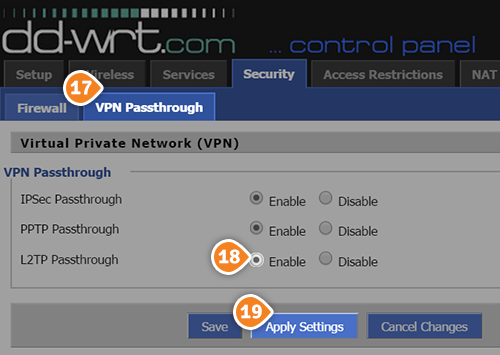
- Then go to “Administration” tab (20) and scroll all the way down, then click on “Reboot router” button (21). This will reboot your router.