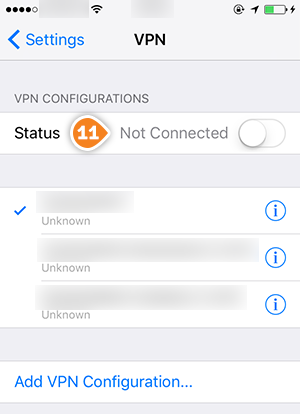How to set up IKEv2 VPN on iPhone or iPod Touch
This tutorial will show you how to set up IKEv2 VPN on iPhone or iPod Touch using the SirVPN services. If you don’t have a SirVPN account, Let's go.
Here are the steps you should follow:
- Go to “Settings” (1).
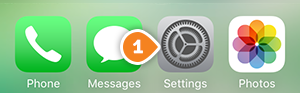
- Tap on “VPN” (2).
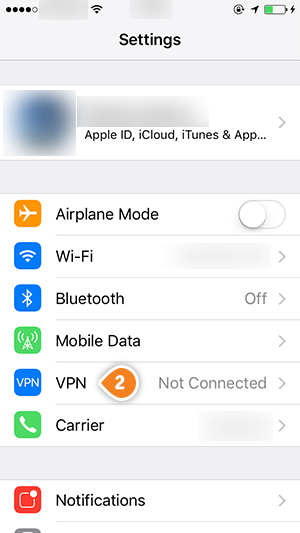
- Tap on “Add VPN configuration…” (3).
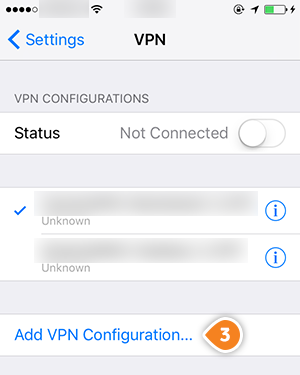
- Make sure “IKEv2” is selected for “Type” (4).
Fill the fields with the following settings:
“Description” (5) – Name your connection. For instance name it “SirVPN IKEv2”.
“Server” (6) – type the hostname of the VPN server you want to connect to.
To find the entire list of all available servers, sign in to your account on our website, go to “Setup” -> “VPN Servers“. If you don’t have a SirVPN account, you can try our services.
“Remote ID” (7) – type the same hostname one more time.
In the “Username” (8) and “Password” (9) fields type your VPN username and password.
Assure you use your VPN username and password, NOT the website account credentials. To find your VPN username and password, sign in to your account on our website, go to “Setup” -> “VPN Username & Password“. If you don’t have a SirVPN account, you can try our services.
Then tap on “Done” (10).
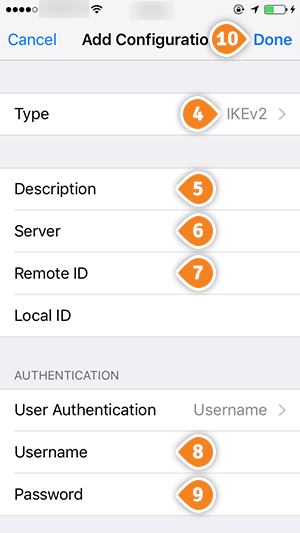
- To connect to VPN, turn on the “Status” switch (11).