How to set up PPTP, SSTP or L2TP VPN on Mikrotik Routers
Here are the steps you should follow:
- Click on “PPP” (1) from the left-side menu and click on “+” (2).
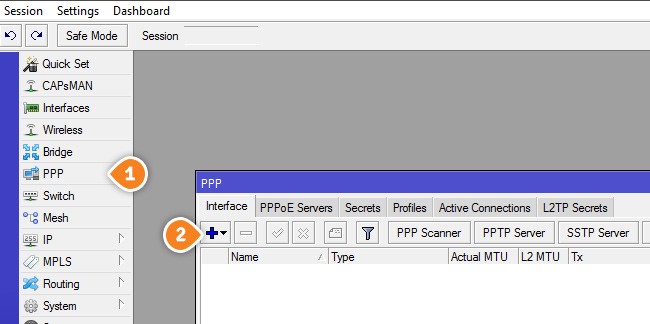
- Choose “L2TP Client” (3) (or “SSTP Client, or “PPTP Client”).
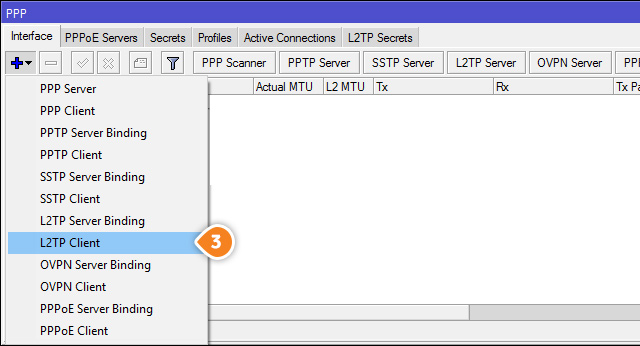
- Enter the name of your connection in the “Name” field (5) of the “General” tab (4). For example you can name it “SirVPN_UK1_L2TP”.
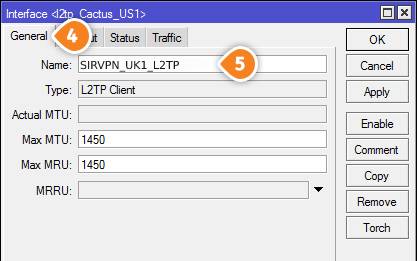
- Select the “Dial Out” tab (6).
Type the IP address of the SirVPN server you want to connect to in the “Connect to” box (7).
To find the entire list of all available servers, sign in to your account on our website, go to “Setup” -> “VPN Servers“. If you don’t have a SirVPN account, you can try our services.
Type one more time the same hostname in the “Remote ID” field (10).
Enter your VPN username and password in the “User” and “Password” boxes (8).
To find your VPN username and password, sign in to your account on our website, go to “Setup” -> “VPN Username & Password“. If you don’t have a SirVPN account, you can try our services.
Click the “Enable” button (9).
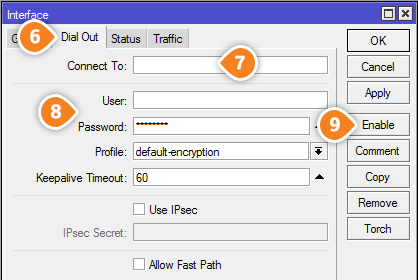
- Click on the “Status” tab (10).
Check “Last Link Up Time” (11) and “Uptime” (12) to ensure your VPN connection is UP.
Press “OK” (13) to close the window.
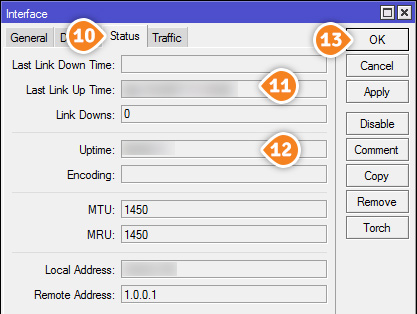
- You should see the created “SirVPN_UK1_L2TP” L2TP connection (14) in the PPP window. “R” (15) means the VPN connection is ready.
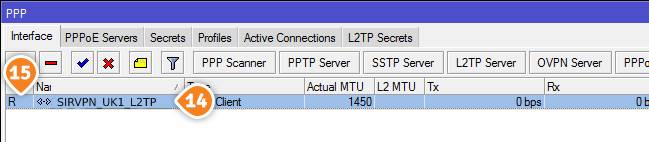
- Select IP (16) then “Firewall” from the left-side menu, click on the “NAT” tab (17) and click on the “+” icon (18).
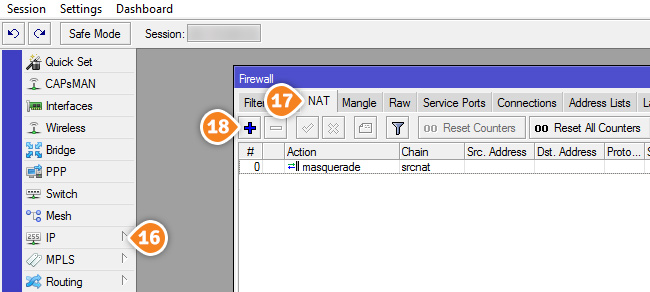
- In the “General” tab (19), choose “srcnat” for “Chain” (20) and “SirVPN_UK1_L2TP” for “Out. Interface” (21).
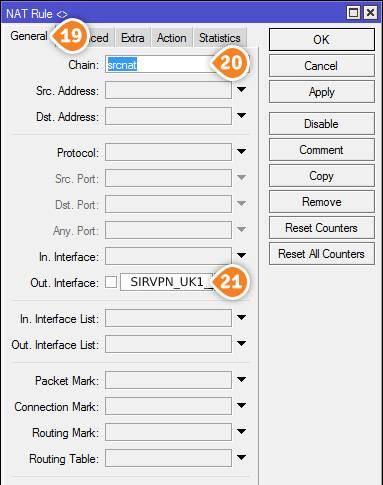
- Click on the “Action” tab, choose “masquerade” for “Action” (22).
Click on “Apply” (23) to apply the changes and click on “OK” (24) to close this window.
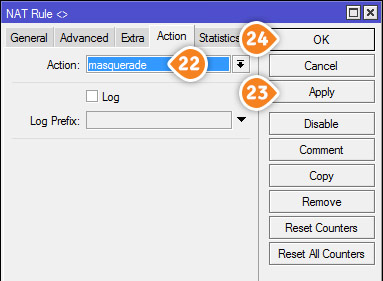
- In the “Firewall” window, click on the “Mangle” tab (25) and click on the “+” icon (26).
In the “Mangle Rule” window, in the “General” Tab (27) select “prerouting” for “Chain” (28).
Enter the range of IP addresses in your LAN which you want to connect to VPN through this router in the “Src. Address” field (29).
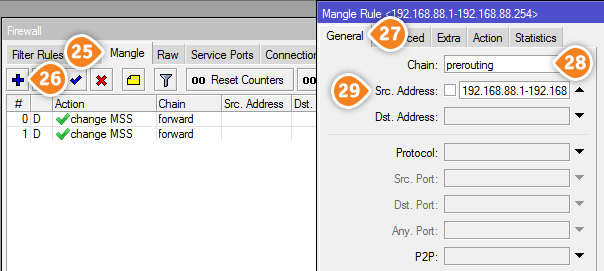
- Click on the “Action” tab (30), choose “mark routing” for “Action” (31), enter a new routing mark in “New Routing Mark” (32) and check the “Passthrough” checkbox (33).
Click on “Apply” (34) to apply the changes and click on “OK” (35) to close this window.
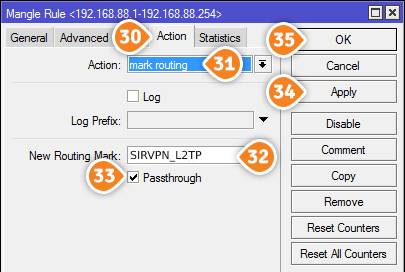
- Click on “IP” (36) and choose “Routes” from the left-side menu.
Click on the “+” icon (37).
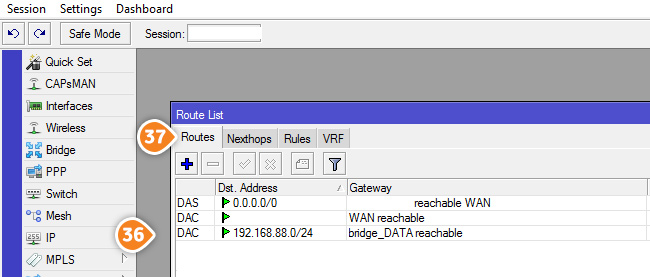
- In the “General” tab (38), enter “0.0.0.0/0” in the “Dest. Address” field (39).
Choose “SirVPN_UK1_L2TP” from the “Gateway” menu (40).
Choose “unicast” from the “Type” menu (41).
From the “Routing Mark” menu (42) choose the routing mark “SirVPN_L2TP” created at step 10 in “IP->Firewall->Mangle”.
Click on “Apply” (43) to apply the changes and click on “OK” (44) to close this window.
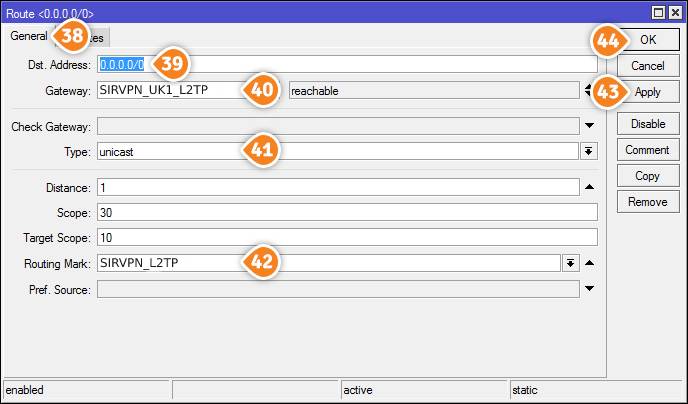
- Select “IP” (45) and “DNS” from the left-side menu.
Enter the Google DNS addresses (or other open DNS you want) in the “Servers” field (46) and check the “Allow Remote Requests” checkbox (47).
Click on “Apply” (48) to apply the changes and “OK” (49) to close this window.
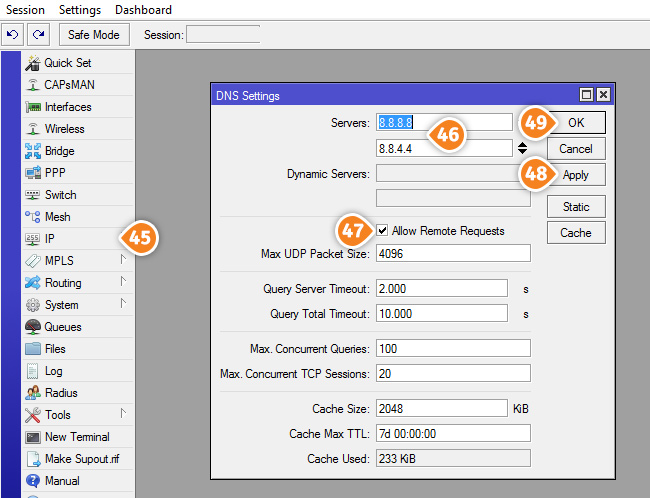
- To see if L2TP is accessible for your local network, click on “New Terminal” from the left-side menu and enter “ping 8.8.8.8 (or whatever is up) interface={PPP connection interface} src-address={local gateway}”.
For example in our case it will be:
ping 8.8.8.8 interface=SirVPN_L2TP src-address=192.168.88.1