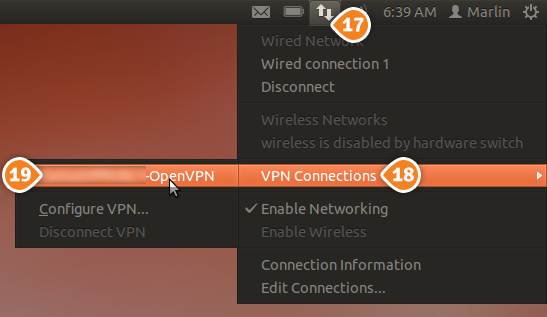How to set up OpenVPN on Ubuntu
Here are the steps you should follow:
- Install the network-manager-openvpn plugin:
- Open terminal: Go to the “Menu” button and write “Terminal” (1).

- Once the Terminal is accessed, type the following:
sudo apt-get install network-manager-openvpn (2)
Then press “Enter”.
- You will be asked if you want to continue the installation process, type Y (3) and press “Enter”.
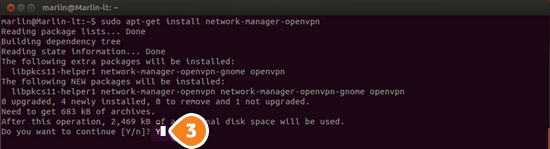
- Open terminal: Go to the “Menu” button and write “Terminal” (1).
- Configure OpenVPN:
- Click on “Network Manager” symbol (4), then click on “VPN Connections” (5), then “Configure VPN” (6).
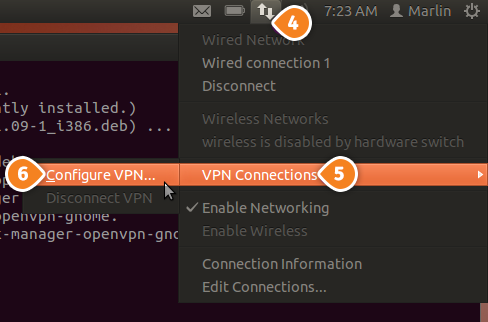
- Under the “Network Connections” window, choose the “VPN” tab (7) and click on the “Add” button (8). The “Choose a VPN Connection Type” window (9) will pop up, choose “OpenVPN” then click on “Create…” button (1).
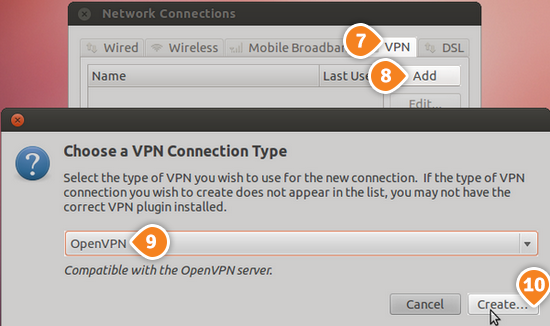
- Now fill the fields with the following settings:
“Connection name” – type a name for your connection, for example: SirVPN OpenVPN.
“Gateway” (11) – type the address you want to connect to.
To find the entire list of all available servers, sign in to your account on our website, go to “Setup” -> “VPN Servers“. If you don’t have a SirVPN account, you can try our services.
In the username and password fields (12) type your VPN username and password.
To find your VPN username and password, sign in to your account on our website, go to “Setup” -> “VPN Username & Password“. If you don’t have a SirVPN account, you can try our services.
Select the downloaded ca.crt file (13).
Then click on “Advanced” (14).
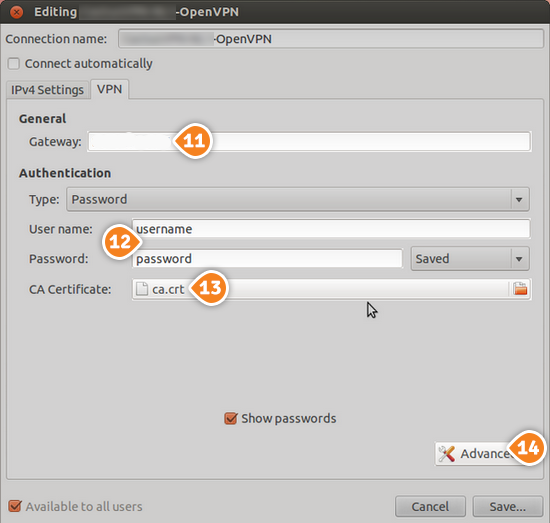
- For a UDP connection, type the 5555, 992 or 1194 value in the “Use custom gateway port” field (15).
For a TCP connection, check the “Use a TCP connection” checkbox (16), then type the 443, 5555, 992 or 1194 value in the “Use custom gateway port” field (15).
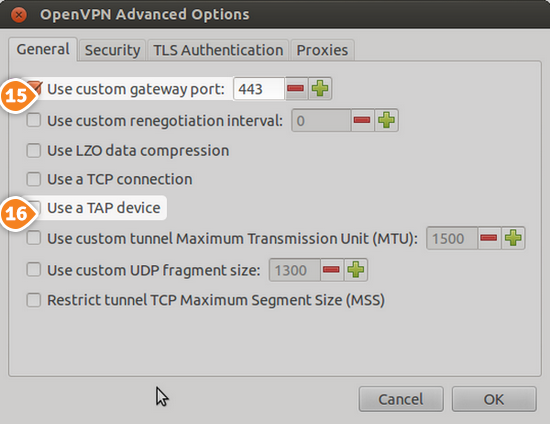
- Click on “Network Manager” symbol (4), then click on “VPN Connections” (5), then “Configure VPN” (6).
- The connection is now created and it is ready to use. To connect to your VPN, go to “Network Manager” (17), choose “VPN Connections” (18) and choose your connection (19).