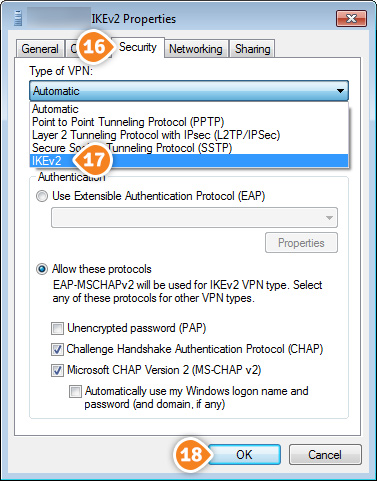How to set up IKEv2 VPN on Windows 7
This tutorial will show you how to set up IKEv2 VPN on Windows 7 using the SirVPN services. If you don’t have a SirVPN account, Let's go.
- Click on “Network and Sharing center” (1) from the “Control Panel” section.
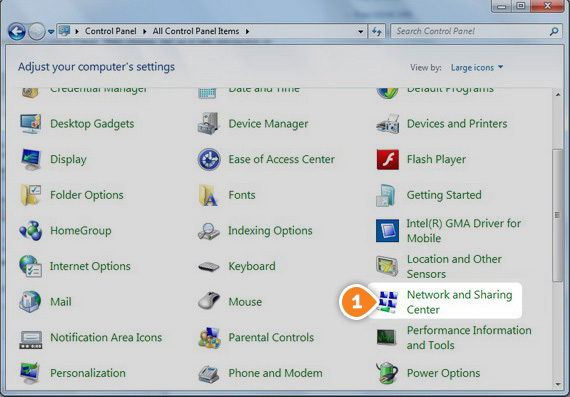
- Then click on “Set up a new connection or network” (2).
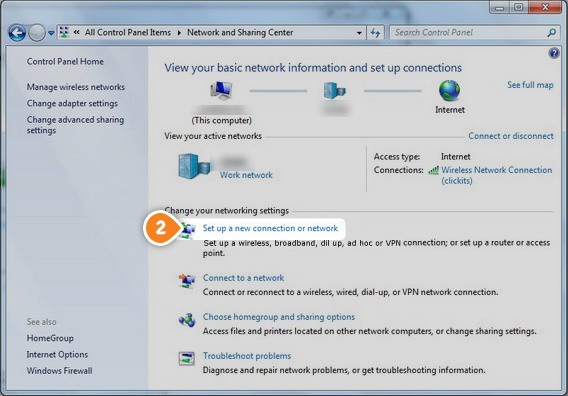
- Choose “Connect to a workplace” (3), then click “Next” (4).
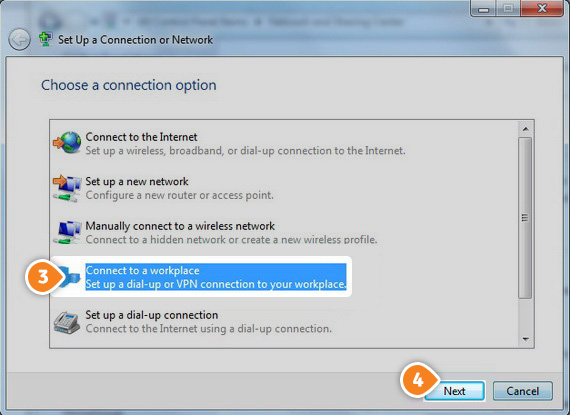
- After that select “Use my Internet Connection (VPN)” (5).
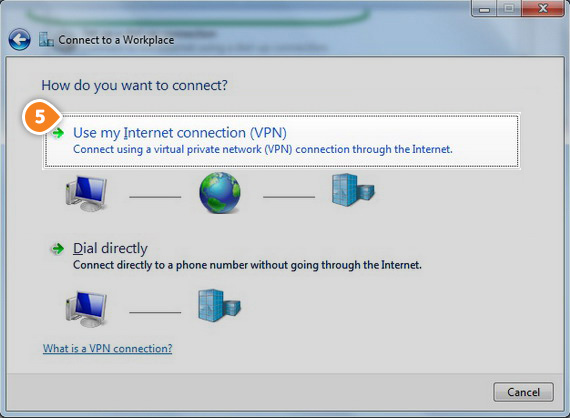
- In the “Internet Address” field (6) type the hostname of the SirVPN VPN server you want to connect to.
To find the entire list of all available servers, sign in to your account on our website, go to “Setup” -> “VPN Servers“. If you don’t have a SirVPN account, you can try our services.
Type “SirVPN (IKEv2)” in the “Destination name” field (7). Check the “Don’t connect now; just set it up so I can connect later” checkbox (8). Then click “Next” (9).

- In the username (10) and password (11) fields type your VPN username and password, then click “Create” (12).
Assure you use your VPN username and password, NOT the website account credentials. To find your VPN username and password, sign in to your account on our website, go to “Setup” -> “VPN Username & Password“. If you don’t have a SirVPN account, you can try our services.
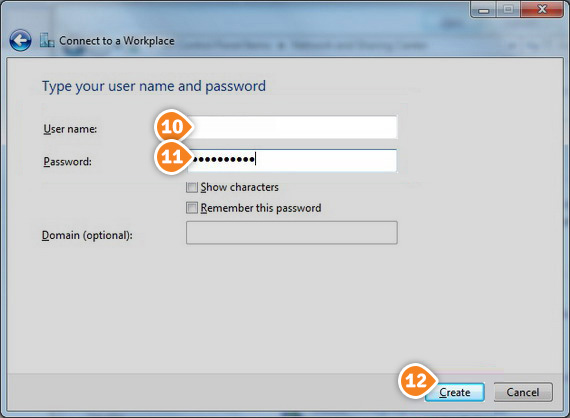
- You should see “The connection is ready to use” screen. Click “Close” (13) to return to the “Network and Internet” screen.
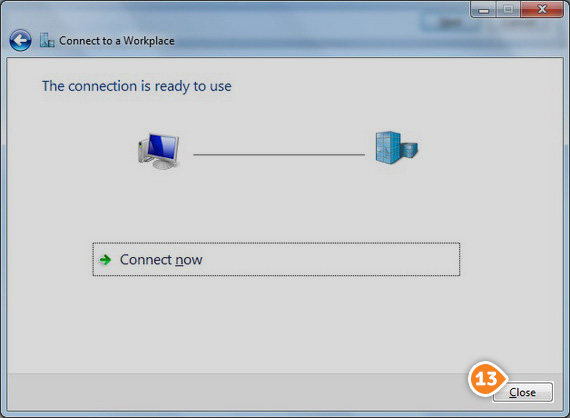
- Click on “Connect to a network” tab (14).
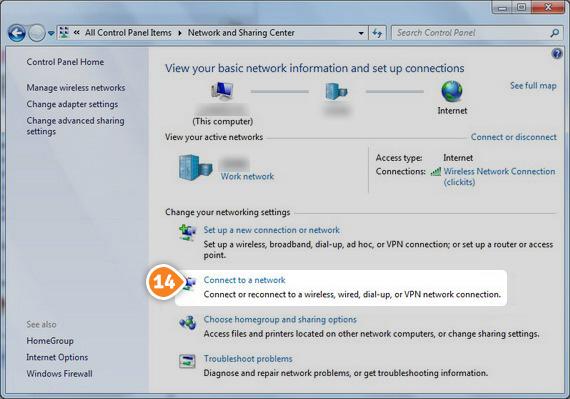
- Now you should see your “SirVPN” connection in the “Connect to a network” screen. Right click on it, then choose “Properties” (15).

- Choose “Security” tab (16) and for “Type of VPN” choose “IKEv2” (17) then click “OK” button (18).